- Xpert ver 2.0 tool
- Plugin Shrinker_ps2_psp_CdDvd5_iso_v1.04.epi
Quick Usage Directions:
to rebuild the iso (fake TOC) with the files in the same LBA order
Step 1. select the iso.
Step 2. click Extract LBA (auto sort lba)
Step 3. click Extract File
Step 4. click Rebuild File
Step 5. click Rebuild LBA
Example: Soul_Calibur_III
Step 1. Run Xpert.exe
Select Plugin PS2 CdDvd5 |PSP UMD ISO Shrinker v1.04 *.ISO
Select sc3.iso then Click Open button
Step 3. Click Extract LBA button
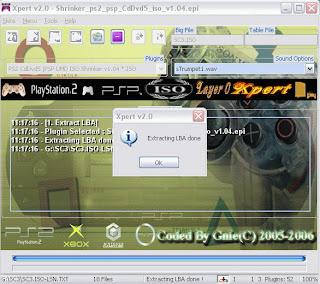
Step 4. Click Extract File button

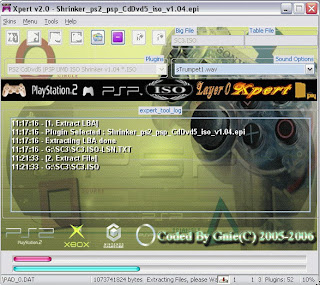
Step 5. after Extracting File, click the message box OK button
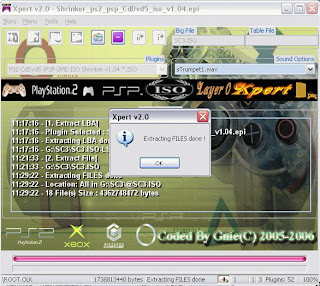
Step 6. On Tools Menu Select Relinker
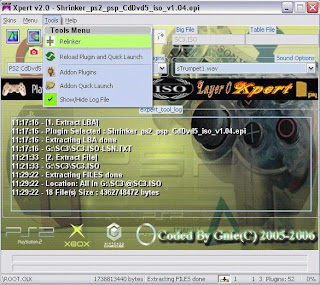
Step 7. Click Open button, and select SC3.ISO-LSN.TXT, and click Open button
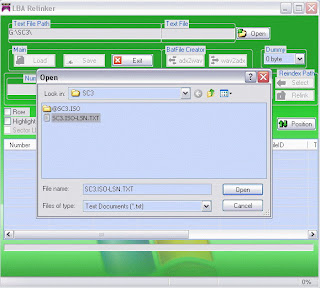
Step 8. Click Load button, then click the message box OK button
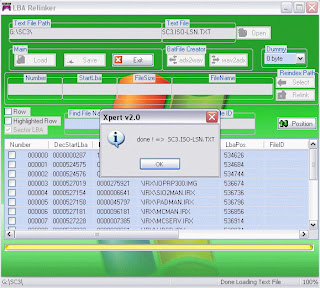
PAD_0.DAT is a dummy file
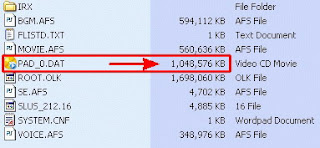
Step 9. Select Dummy dropdown list 0 byte , Check the box on PAD_0.DAT ,Right click on listbox,
and Select Replace Selected File(s) With Dummy.
Step 10.Click the selection,then click the message box OK button
Step 11. Click Exit Button and back to main Xpert tool
Step 12. now Click Rebuild File button

Step 13. Rebuilding Files Done and click the message box OK button
Step 14. Now Click Rebuild LBA button
 ,
,and click done message box OK button
step 15. NEW-SC3.ISO size will be reduced.
Step 16. burn your NEW-SC3.ISO with any PS2 dvd burning software
- Open DVD Decrypter . Select "Mode:ISO:Write" Choose Mode / ISO /Write
- Select via "Source" the ISO file
- Check the option "Finalize CD (No further writing possible!)
- you want to burn "Destination" (DVD Burner).
- Choose File/Write to burn the image to CD/DVD (or click on the HD= >CD / DVD image)
- Open Alcohol 120% Go to "Image Burning Wizard"
- Select the image file by clicking on “Browse” then press "Next".
- Choose "Play Station 2" under "Datatype". Choose your "CD/DVD Recorder" and "Write speed".
- Click on "Start" to start burning the disc.
- Choose Recorder / Burn Image
- Browse to the location of the ISO file and select the ISO file you want to burn to cd/dvd
- Check the option "Finalize CD (No further writing possible!)
- Click on "Burn" now.












